Time Clock/Scheduling Status for Project, Customer or Location Tracking
Clock in statuses can be turned on to track a verify of different details individually or simultaneously.
Options available include:
- Position
- Location
- Class
- Sites
- Duties
- Customer
- Company
Control of these options can be set through time clock administration:
Adding or editing time clock status lists:
Position lists are controlled under Positions
Location lists are controlled under Locations
Job site, Job Class, Company and Job Duty can be added or edited under time clock administration
Go to your time clock:

Click the gear to reveal time clock settings:

Click the clock in option category you wish to administrate:
 Add a new option
Add a new option
Click the add button to create a new option:
 Add a title, and choose which members of your team you would like to be able to choose this option, then click save:
Add a title, and choose which members of your team you would like to be able to choose this option, then click save:
 View and edit options
View and edit options
Current options (both active and inactive) will show up on the administration list:

Click the pencil to edit the name, who can select this option or whether this option is currently active:
 You can also click the abbreviation of the name to color code these options. This color will show up on the schedule:
You can also click the abbreviation of the name to color code these options. This color will show up on the schedule:
 Choosing which options to make active
Choosing which options to make active
Under time clock settings, select "Clock in Status Options":

You can control which options are available team wide, by position or for an individual team member:
 Choose the category to reveal it's settings:
Choose the category to reveal it's settings:
 Sliding "All Positions" to the left gives you the option to allow the person's base assignment to control what they can select:
Sliding "All Positions" to the left gives you the option to allow the person's base assignment to control what they can select:
 Sliding "Base this on the users assignments" to the left will allow you to pick specific options outside of their normal assignments:
Sliding "Base this on the users assignments" to the left will allow you to pick specific options outside of their normal assignments:
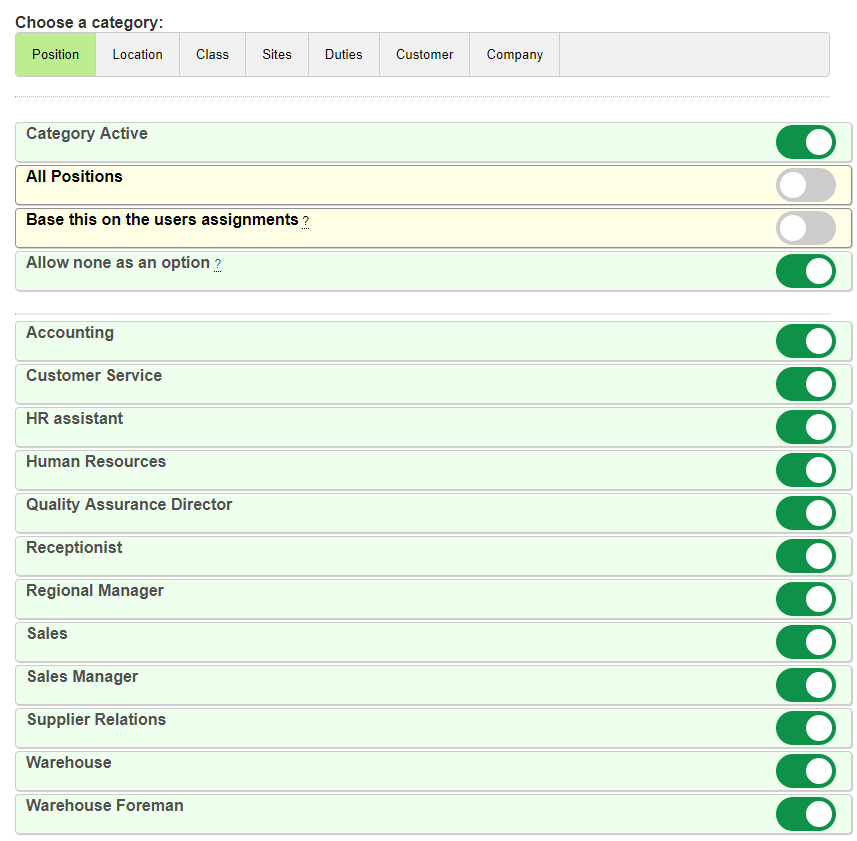
Selecting options while clocking in or out:
Users can then select from the lists you specify when they are clocking in or out:
 These selections will then be displayed on their time card:
These selections will then be displayed on their time card:
 They will also output on the spreadsheet export for further data manipulation:
They will also output on the spreadsheet export for further data manipulation:


 Add a new option
Add a new option View and edit options
View and edit options Choosing which options to make active
Choosing which options to make active